- Launch the Wise Package Studio, Double-click the SetupCapture icon under Tools pane.
- On the SetupCapture Type dialog, choose SetupCapture as the type of capture to perform.
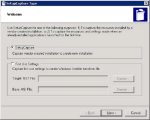
- Specify a location to save the installation after the capture is done.
- Provide SQL Server login (WPS DB server) to connect to the Software Manager Database.
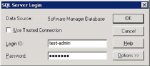
- Point the configuration fle option to Use Configuration file located in directory below and enter the path as to your pre-configured ini file with appropriate settings (say C:LocalConfigRepackage.ini).
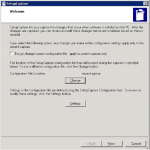

- Select the capture methodology as Sanpshot.

- Execute the installation.
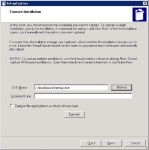
- Now WPS runs a post installation capture.
- Setup Capture inclusions dialog shows the list of changes made during the installation. One can exclude any unwanted components at this stage. These can be cleaned up from the installer editor.

- Finish the Setup Capture.

Wise Version used : Wise Package Studio 7 SP3
