Installing Routing Server Role:
- Add Server Role “Network Policy and Access Services”
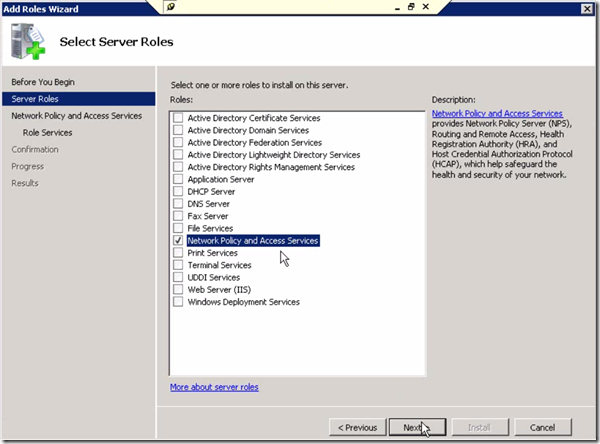
- Click Next
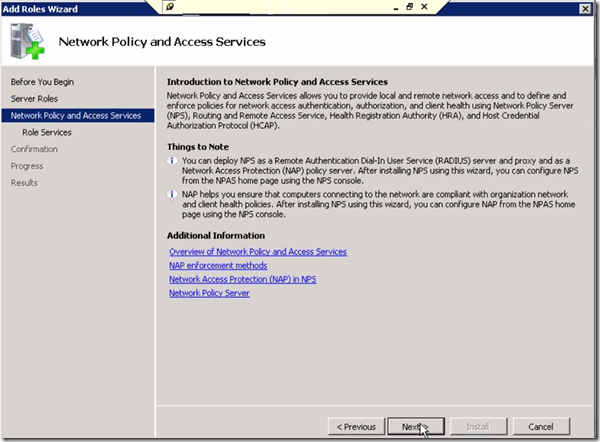
- Select “Routing and Remote Access Services”
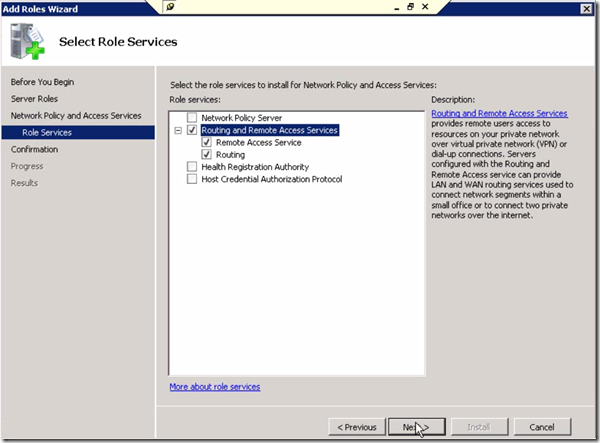
- Review the summary and click Install
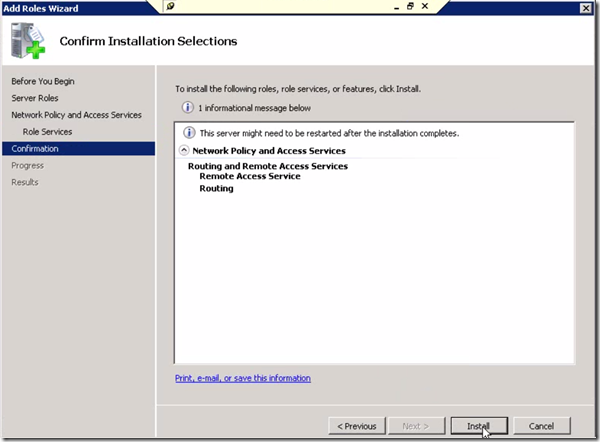
- Close Successful install Wizard
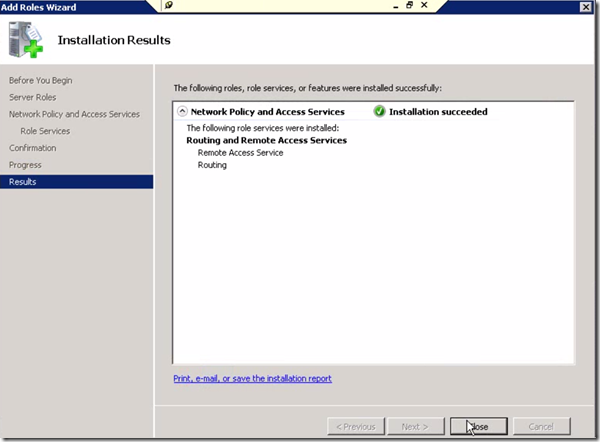
Accessing Routing and Remote Access Server Console:
- Via Server manager > Roles > Network Policy and Access Services > Routing and Remote Access Server
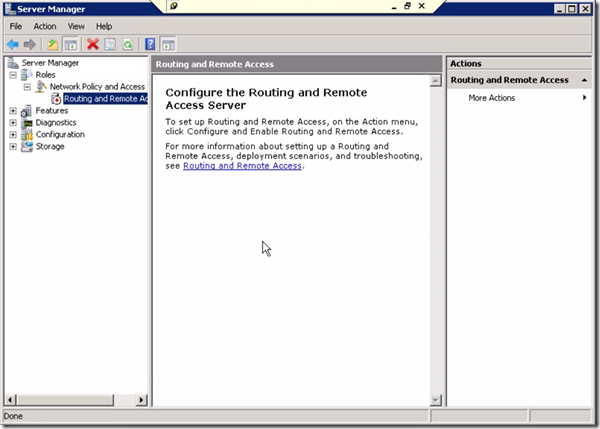
- Start Windows > Administrive Tools > Routing and Remote Access
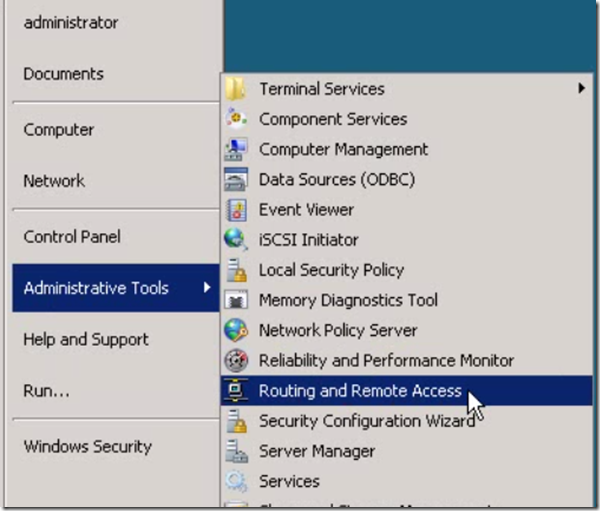
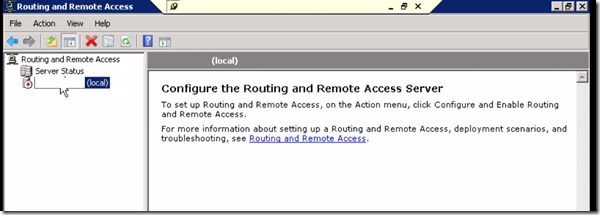
Configuring Routing and Remote Access Server:
- Right click Server > click on “Configure and Enable Routing and Remote Access”
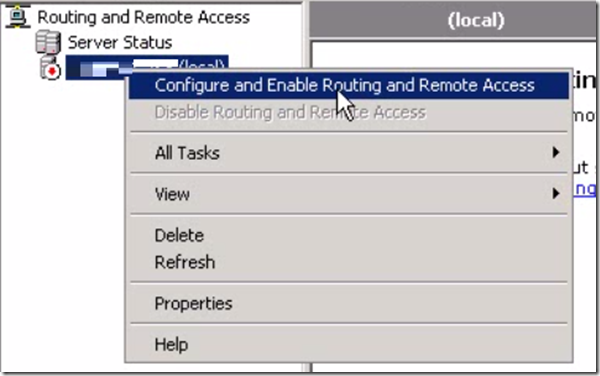
- It launches Routing and Remote Access Server Setup wizard, Click Next
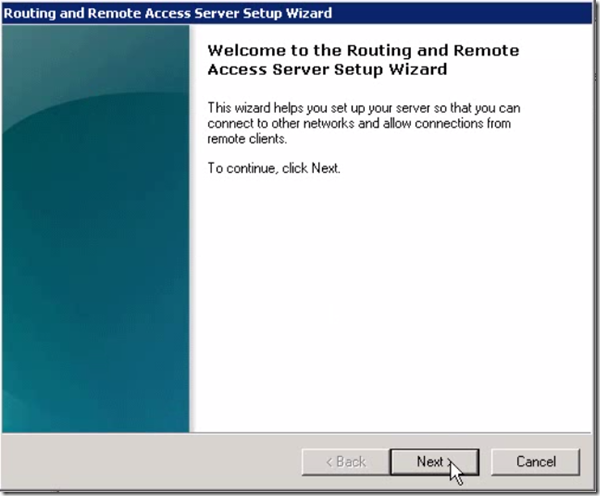
- Select the “Custom Configuration” for working on Routing and Remote Access
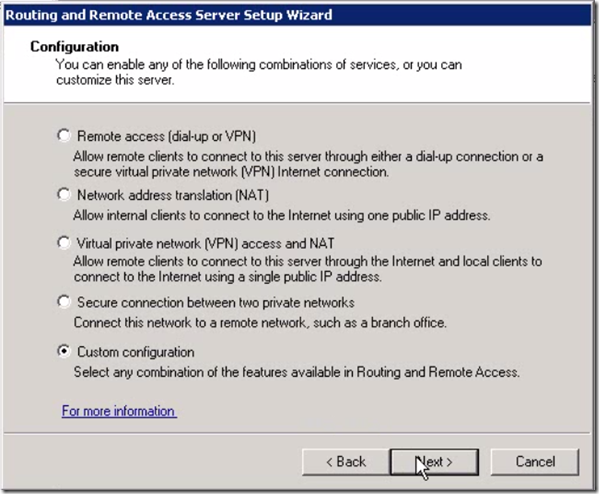
- Select the “LAN Routing” in the list of available services
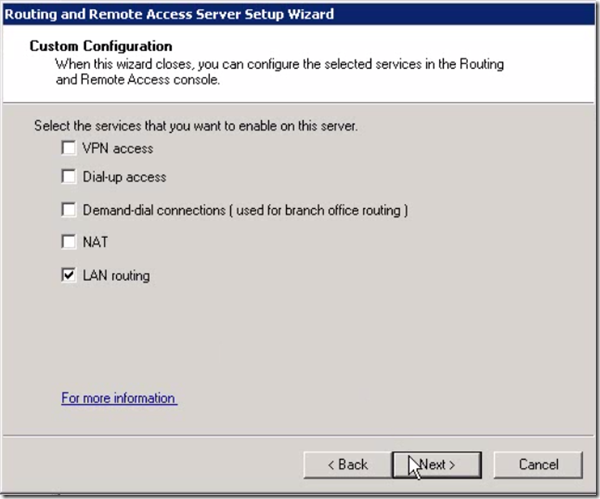
- Click “Finish”
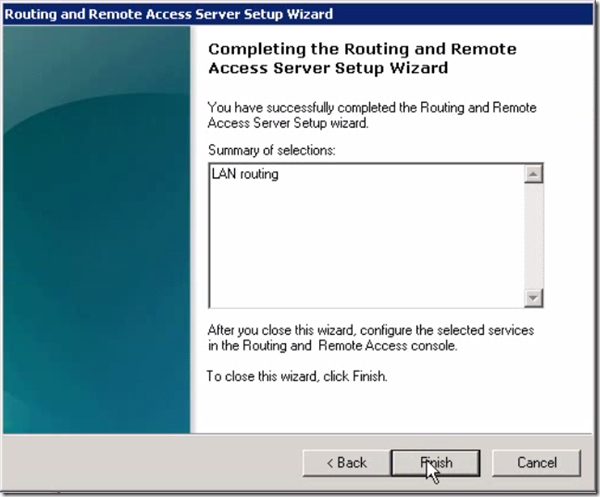
- Click on “Start Service” prompt
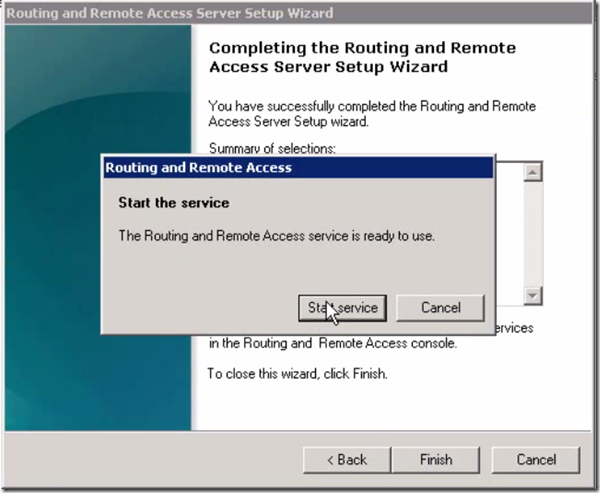
- Once service is successfully started, you’ll notice the Green circle on the server and list of network connections
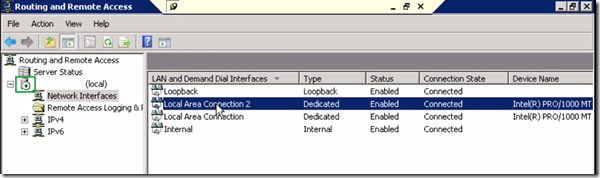
Advance Configuration of Routing and Remote Access Server: