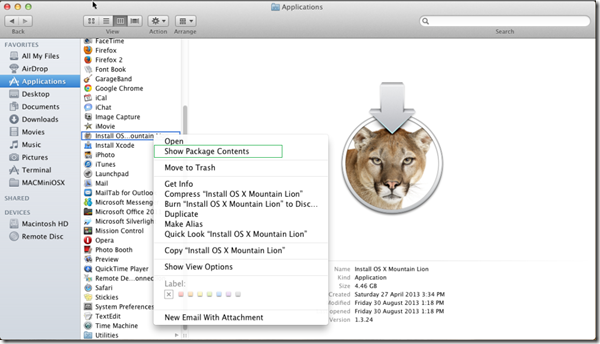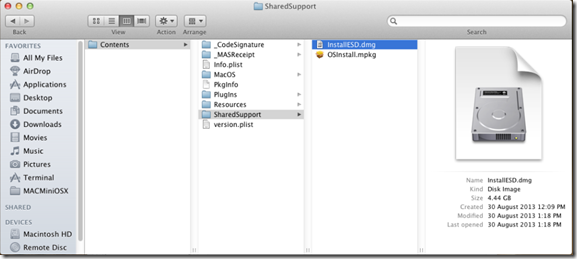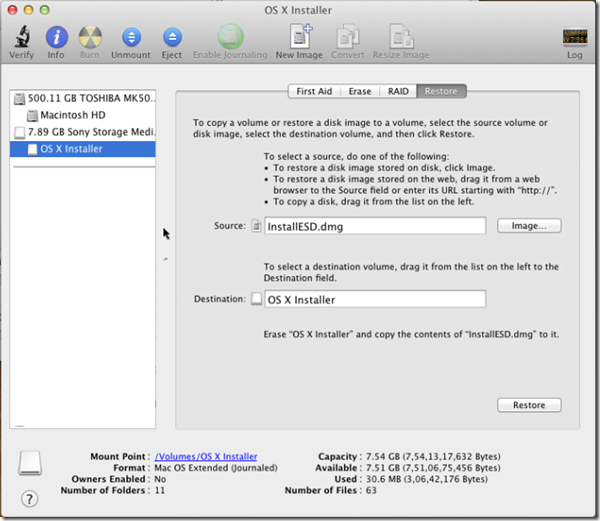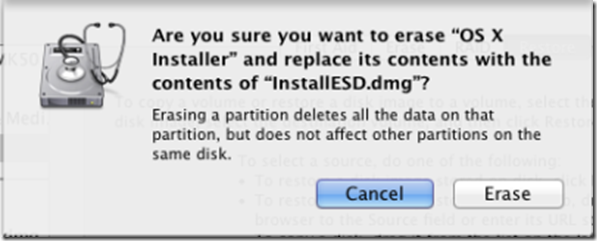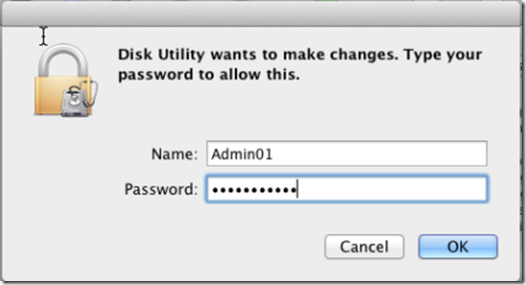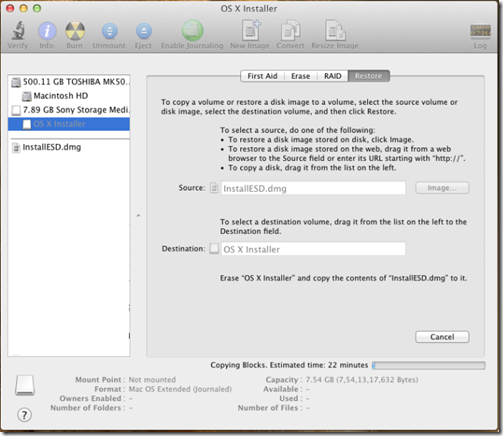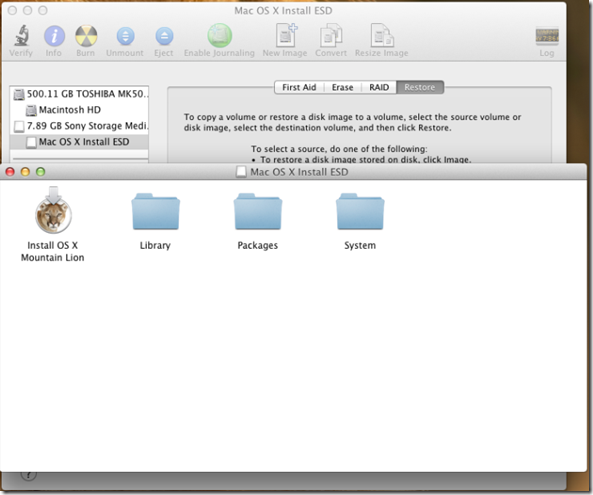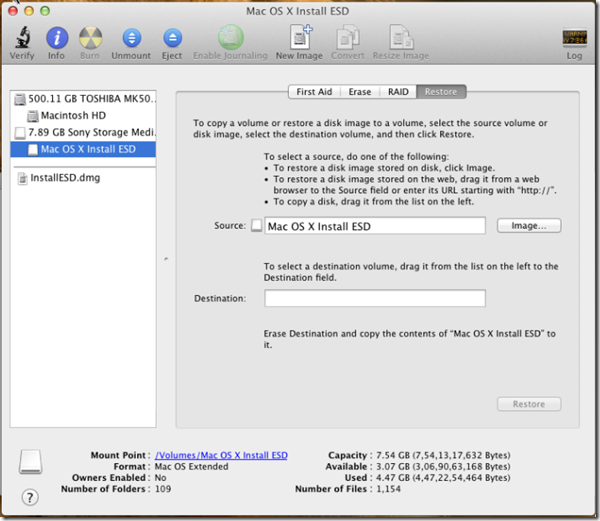Format USB Drive with MAC OS X format:
- Connect USB drive to MAC System:
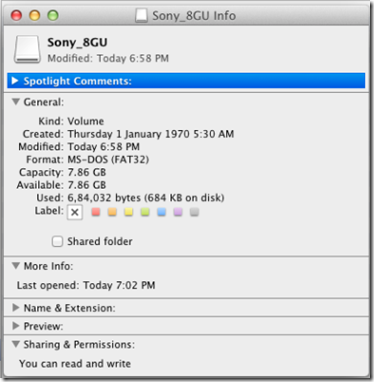
- Launch Disk Utility from Applications:
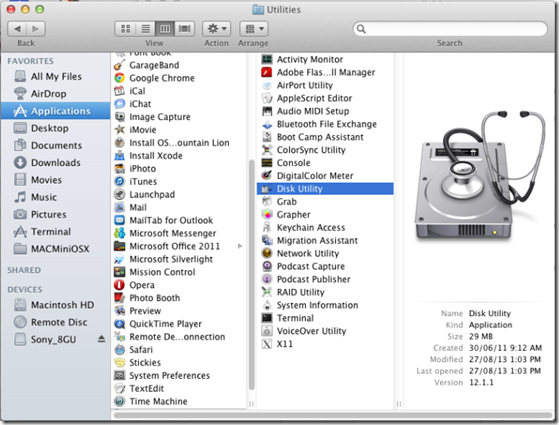
- In Disk Utility > Select the newly inserted USB drive in left pane > Choose “Partition” Section
- In “Partition Layout” Select “1 Partition”

- In “Partition Information” > Give it a Name, say “OS X Installer”
- In Format Choose “Mac OS Extended (Journaled)”
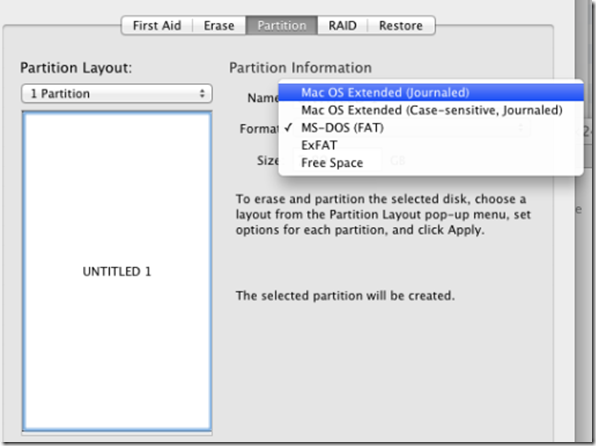
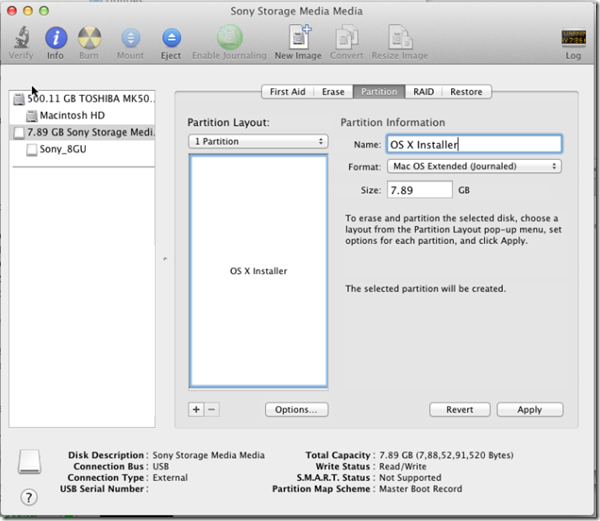
- Click on “Options…” and Select “GUID Partition Table”
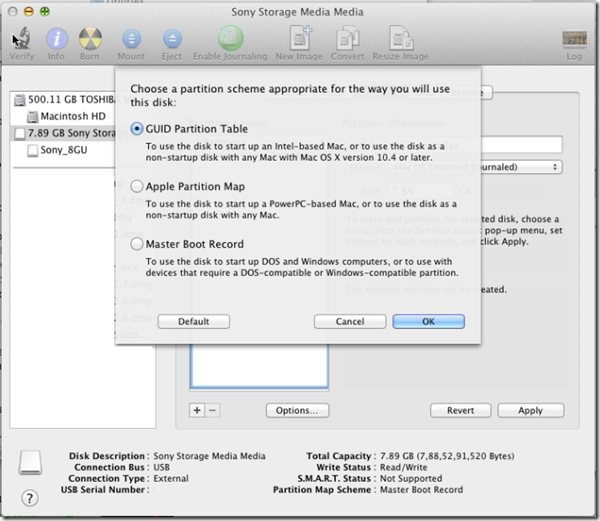
- On confirmation prompt, click “Partition”
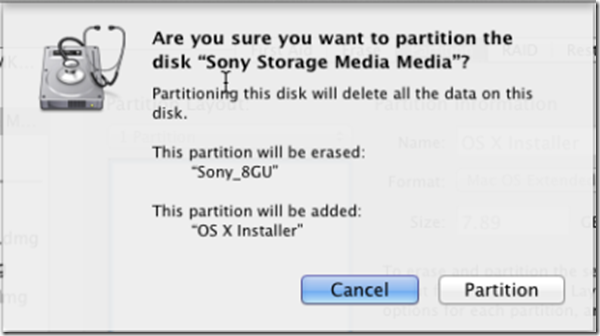
- Once successfully Partitioned, you’ll below screen
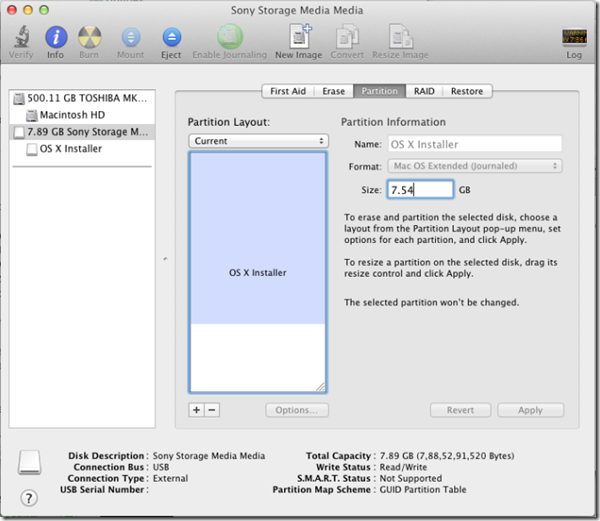
- Installing MAC OS X to USB drive:
-
Launch Disk Utility > Select the USB Drive “OS X Installer” > Select “Restore”
-