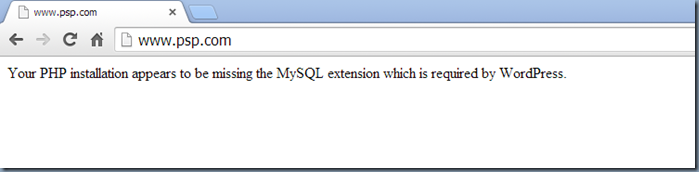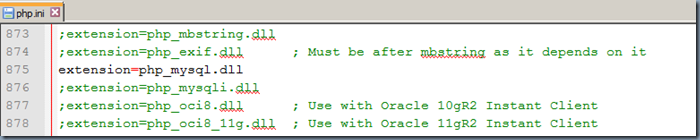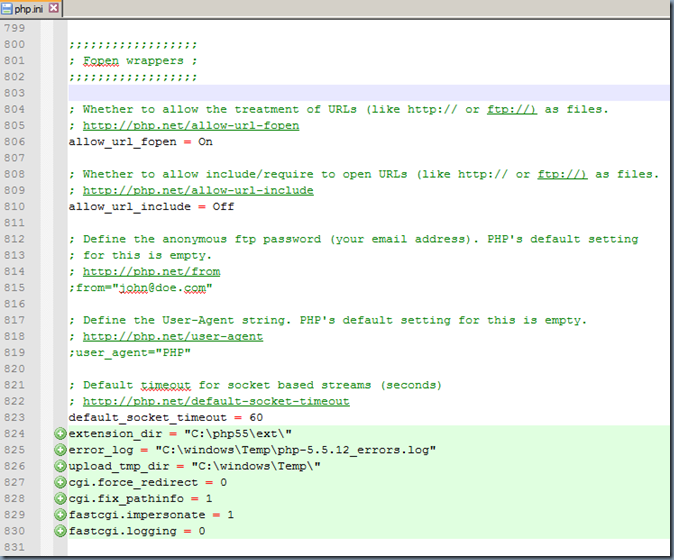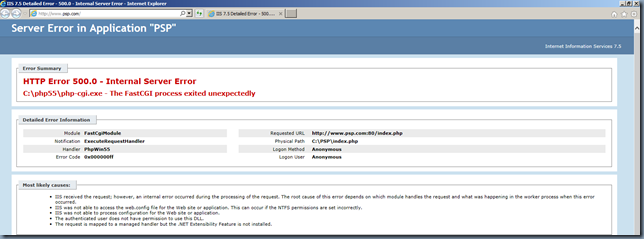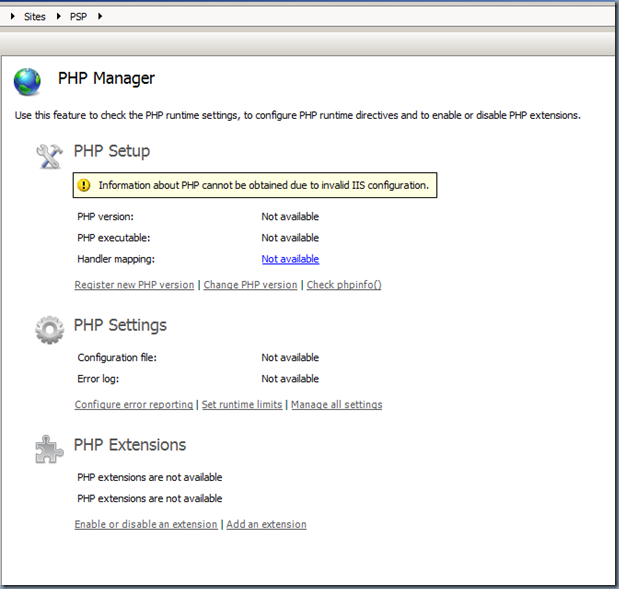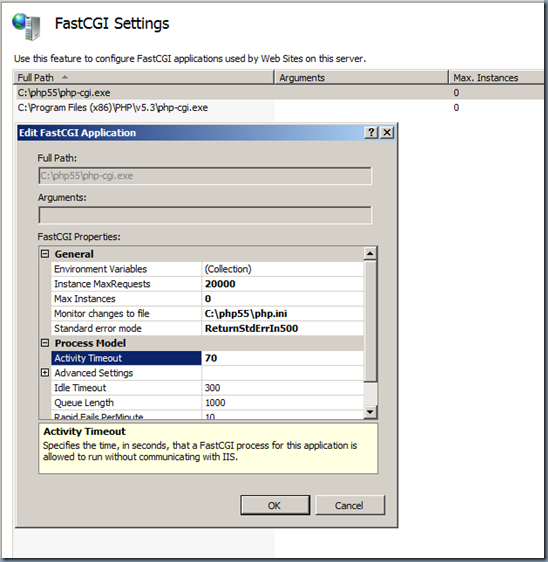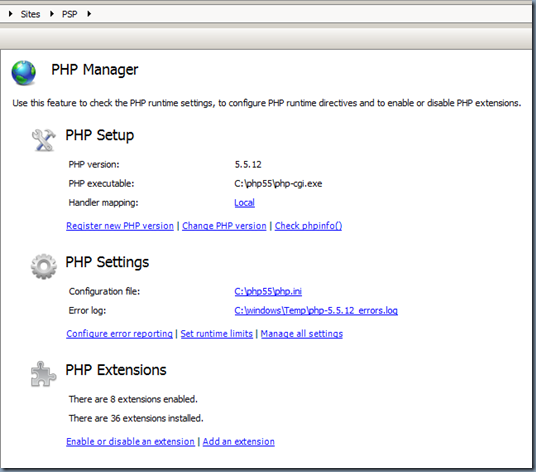Error#1:
Your PHP installation appears to be missing the MySQL extension which is required by WordPress.
Fix: Enable MySQL Extension for Php via php.ini as shown below:
;;;;;;;;;;;;;;;;;;;;;;
; Dynamic Extensions ;
;;;;;;;;;;;;;;;;;;;;;;
; If you wish to have an extension loaded automatically, use the following
; syntax:
;
; extension=modulename.extension
;
; For example, on Windows:
;
; extension=msql.dll
;
; … or under UNIX:
;
; extension=msql.so
;
; … or with a path:
;
; extension=/path/to/extension/msql.so
;
; If you only provide the name of the extension, PHP will look for it in its
; default extension directory.
;
; Windows Extensions
; Note that ODBC support is built in, so no dll is needed for it.
; Note that many DLL files are located in the extensions/ (PHP 4) ext/ (PHP 5)
; extension folders as well as the separate PECL DLL download (PHP 5).
; Be sure to appropriately set the extension_dir directive.
;
and also add up below locations to:
;;;;;;;;;;;;;;;;;;
; Fopen wrappers ;
;;;;;;;;;;;;;;;;;;
extension_dir = “C:\php55\ext\”
error_log = “C:\windows\Temp\php-5.5.12_errors.log”
upload_tmp_dir = “C:\windows\Temp\”
cgi.force_redirect = 0
cgi.fix_pathinfo = 1
fastcgi.impersonate = 1
fastcgi.logging = 0
Error#2:
HTTP Error 500.0 – Internal Server Error
C:\php55\php-cgi.exe – The FastCGI process exited unexpectedly
| Module | FastCgiModule |
| Notification | ExecuteRequestHandler |
| Handler |
PhpWin55 |
|
Error Code |
0x000000ff |
|
Requested URL |
http://www.psp.com:80/index.php |
|
Physical Path |
C:\PSP\index.php |
|
Logon Method |
Anonymous |
|
Logon User |
Anonymous |
<
p><
Troubleshooting: Install Php Manager for IIS to see what’s going wrong with your Php.ini
Verify the FastCGI settings at Server level that gets inherits to the web sites
Fix:
Delete the Web.Config from your Web site root and Restart IIS to recreate it afresh. Ensure it has the Handler and Default document config entered as shown below
<?xml version="1.0" encoding="UTF-8"?> <configuration> <system.webServer> <handlers> <add name="PhpWin55" path="*.php" verb="*" modules="FastCgiModule" scriptProcessor="C:\php55\php-cgi.exe" resourceType="Either" requireAccess="Script" /> </handlers> <directoryBrowse enabled="false" /> <defaultDocument> <files> <clear /> <add value="index.php" /> <add value="Default.htm" /> <add value="Default.asp" /> <add value="index.htm" /> <add value="index.html" /> <add value="iisstart.htm" /> <add value="default.aspx" /> </files> </defaultDocument> </system.webServer> </configuration>
<
p>Upon Successful configuration of Php for IIS, you’ll see Php Manager reporting as below: