Fixing Windows has encountered a critical problem and will restart automatically in one minute. Please save your work now.
Today, I’ve been greeted with this message on my Windows 7 laptop and just after every logon it kept on restarting itself by giving this message. Here are the steps I discovered to address this without loosing the system install and the data files on it. Hope this may come handy for someone dealing with this message.
Environment:
- HP ProBook 4530s Laptop System
- Microsoft Windows 7 Professional x64 bit 6.1.7601 Service Pack 1 Build 7601
- Running Symantec Endpoint Protection
- No System restore or Backup configured.
Background:
I’ve been running some application tests which needed system restarts after every test case. After running through some test cases of installing/uninstalling applications, Windows has become slow during restart and login. Upon logon it started giving me below notification:
Failed to connect to a windows service
Windows could not connect to the System Event Notification Service service. This problem prevents limited users from logging on to the system. As an administrator user, you can review the System Event Log for details about why the service didn’t respond.
Scenario:
My system was working fine till today and the issue started when I was installing Citrix XenApp 6.5 Offline Plugin Installer 6.5. I started install, the installer asked to the restart the system so that it would resume the install post restart. I restarted the system. Upon logging in back it started reporting me below error: Windows has encountered a critical problem and will restart automatically in one minute. Please save your work now. When you see this message, system doesn’t let you run any system commands like eventvwr, appwiz.cpl, services.msc, etc., and forcefully closes all those programs and restarts the system.
Troubleshooting:
I did various troubleshooting steps including running:
- Last Known Good Configuration (Advanced)
- Safe Mode with Networking
- System Repair – No issues found
- Disable automatic restart after failure
- Sfc /scannow
- msconfig – disable all non-windows services
- services.msc – manually disabled all other services
- autoruns – disabled all the autorun commands/programs which were getting triggered
- Disabled UAC –
None of the above reported any error/issues and also didn’t help fix the problem.
Fix:
Here are the steps I used to Fix the Windows has encountered a critical problem and will restart automatically in one minute. Please save your work now. message.
- Restart the system
- While Booting up, press ‘F8’
- Choose the “Safe Mode with Networking”
- Logon to the System with an Administrative Privileges account
- Enable Windows Installer service in Safe Mode – Run below commands by
- Open Command Prompt cmd.exe as an Administrator, and Run below two commands
- REG ADD “HKLM\SYSTEM\CurrentControlSet\Control\SafeBoot\Network\MSIServer” /VE /T REG_SZ /F /D “Service”
- net start msiserver
- Sort the Applications list by “Installed On” in descending order
- Select the application and click uninstall
- Do this for all applications that are installed in the last couple of days.
Now you will still be left with the actual error message that is:
Failed to connect to a windows service
Windows could not connect to the System Event Notification Service service. This problem prevents limited users from logging on to the system. As an administrator user, you can review the System Event Log for details about why the service didn’t respond.
Here are the steps to deal with it:
- Open eventvwr
- Check for the last error messages in System log
- In my case it was reporting below DCOM error during its start up which caused it all the trouble.
- The both reported CLSID and APPID are related to IPBusEnum service that translates to “PnP-X IP Bus Enumerator” service.
- I noticed that service was in disabled state and when started it was failing with dependent service “Function Discovery Provider Host” being not running.
- I’ve enabled and manually started both the services and since then the DCOM error faded away.
Log Name: System
Source: Microsoft-Windows-DistributedCOM
Date: 17-07-2014 11:53:29 AM
Event ID: 10016
Task Category: None
Level: Error
Keywords: Classic
User: SYSTEM
Computer: user7-laptop.local.lan
Description:
The application-specific permission settings do not grant Local Launch permission for the COM Server application with CLSID {C97FCC79-E628-407D-AE68-A06AD6D8B4D1} and APPID {344ED43D-D086-4961-86A6-1106F4ACAD9B}
to the user NT AUTHORITY\SYSTEM SID (S-1-5-18) from address LocalHost (Using LRPC). This security permission can be modified using the Component Services administrative tool.
Additional Post fix steps to prevent this from recurring or quick resolve this issue:
- Update your antivirus program/software and run Complete System scan
- Enable System Restore for your System (C:) Drive by going through
- Start Menu > Right click Computer > Click Properties
- Click on “System Protection” in the left pane
- It will bring to you below “System Protection” properties tab:
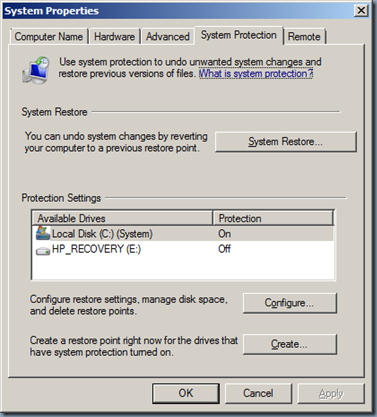
- Select the System drive (C:) , Click Configure
- In the Next wizard choose “Restore system settings and previous version of files” and specify a limit for “Disk Space Usage”
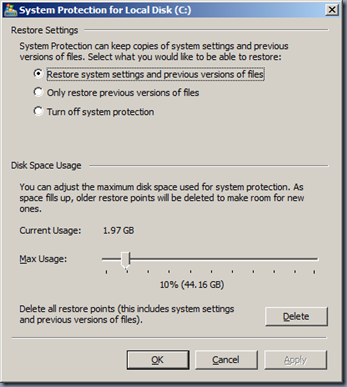
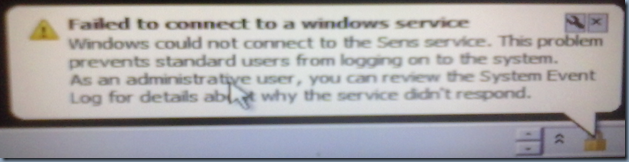
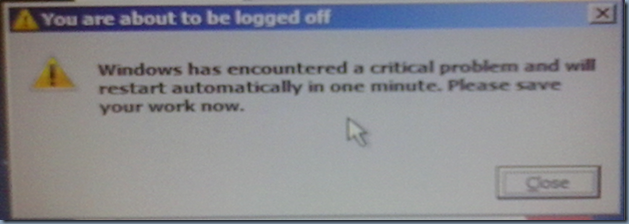
One thought on “Fix: Windows has encountered a critical problem and will restart automatically in one minute. Please save your work now.”
Nice to meet you God!