In virtual environments based on Remote Desktop Services (RDP) like RemoteApp or XenApp, you’d require to auto apply some of the settings or customize the default behaviour of an RDP dependent session. In this article you’ll see how to find the allowed customization settings for RDP and where to configure/discover them. Thus you’ll be able to Specify Custom RDP settings for Virtual Environments.
Scenario: Lets say you are configuring an application that has audio interaction to be launched from RemoteApp session. By default the Audio for RDP settings is set to be not redirected to the client session limiting audio in RemoteApp. However, RemoteApp allows you to specify any custom RDP settings that have to applied for the RemoteApp sessions.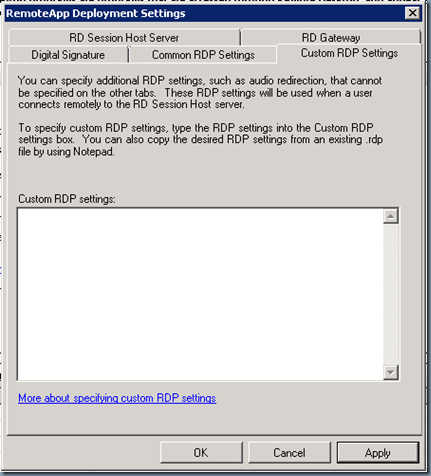
How to find complete list of Custom RDP Settings:
- Launch the RDP Connection Wizard – you can type Windows > Run > mstsc
- Navigate through the each of the settings, make changes as needed.
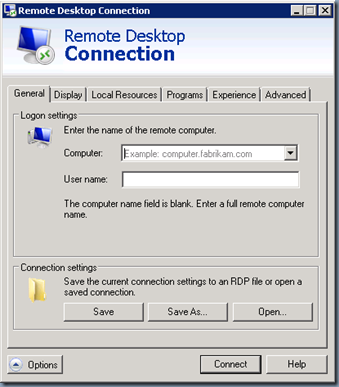
- For this example, I want to let the RemoteApp to Record and Play the Audio to/from the client system. I set this Under the “Local Resources” > Remote Audio > Settings > “Play on this Computer” and “Record from this computer”
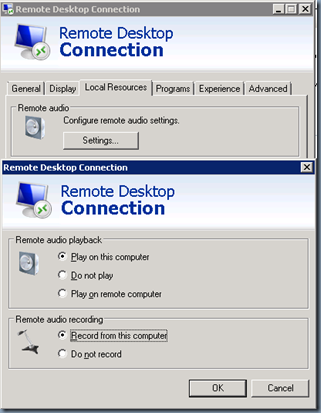
- Then click on Save As and then open the saved .rdp file in a text editor
- The rdp file contains the list of all the allowed custom settings for RDP connections.
- The currently available list of settings are:
- To further understand more about each of these settings, you may have to refer to the Microsoft’s RDP Settings for Remote Desktop Services in Windows Server 2008 R2
- Once you find out the required setting from the .rdp file and its value, you can navigate to the RemoteApp RDP settings and specify it in there
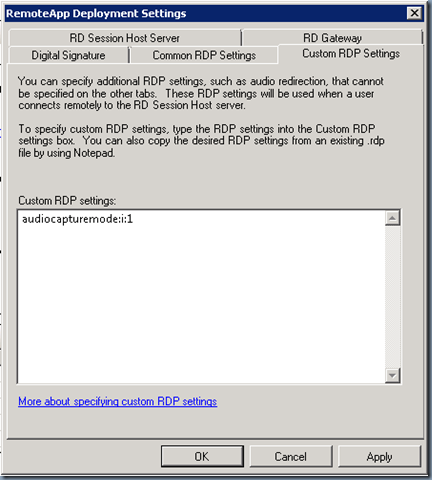
screen mode id:i:1
use multimon:i:0
desktopwidth:i:1600
desktopheight:i:900
session bpp:i:32
winposstr:s:0,3,0,0,1280,668
compression:i:1
keyboardhook:i:2
audiocapturemode:i:1
videoplaybackmode:i:1
connection type:i:6
displayconnectionbar:i:1
disable wallpaper:i:0
allow font smoothing:i:1
allow desktop composition:i:1
disable full window drag:i:0
disable menu anims:i:0
disable themes:i:0
disable cursor setting:i:0
bitmapcachepersistenable:i:1
full address:s:
audiomode:i:0
redirectprinters:i:1
redirectcomports:i:1
redirectsmartcards:i:1
redirectclipboard:i:1
redirectposdevices:i:0
redirectdirectx:i:1
autoreconnection enabled:i:1
authentication level:i:2
prompt for credentials:i:1
negotiate security layer:i:1
remoteapplicationmode:i:0
alternate shell:s:
shell working directory:s:
gatewayhostname:s:
gatewayusagemethod:i:4
gatewaycredentialssource:i:4
gatewayprofileusagemethod:i:0
promptcredentialonce:i:1
use redirection server name:i:0
drivestoredirect:s:*
devicestoredirect:s:*
networkautodetect:i:1
bandwidthautodetect:i:1
enableworkspacereconnect:i:0
rdgiskdcproxy:i:0
kdcproxyname:s: