Scenario:
- On Windows 10 x64 bit system, upon installation of Feb 2018 Windows Updates, USB Plug and Play devices like Keyboard and Mouse does not work or stops working
- When you plug in any USB keyboard or mouse, you hear the notification beeps sounds twice which indicates that its connected and then disconnected immediately.
- Multiple restart attempts as well doesn’t help
Troubleshooting:
- In device manager,
- you’ll find all the USB Plug and Play devices like Keyboard and Mouse are listed under Other Devices indicating that these devices do not have any drivers installed
- You don’t have any option to try Roll back of drivers as it reports there no drivers at all.
- the “Events” tab of Keyboard and Mouse reports error message that reads “ Device USB\VID_1A2C&PID_ was not migrated due to partial or ambiguous match.”
- Upon clicking update drivers and Search online for drivers, results in no drivers found.
- Running Windows keyboard Troubleshooter doesn’t find any issues.
- In “Control Panel\Hardware and Sound\Devices and Printers”, you’ll find the USB devices categorized under “Unspecified” as shown below
Log Name: Microsoft-Windows-Kernel-PnP/Configuration
Source: Microsoft-Windows-Kernel-PnP
Date: 2/15/2018 7:36:21 PM
Event ID: 442
Task Category: None
Level: Warning
Keywords:
User: SYSTEM
Computer: MyLABPC01
Description:
Device USB\VID_1A2C&PID_\ was not migrated due to partial or ambiguous match.
Last Device Instance Id: USB\VID_046D&PID_\
Class Guid: {745a0-73-10-bfe-00a7da}
Location Path: PCIROOT(0)#PCI(1D00)#USBROOT(0)#USB(1)#USB(1)#USBMI(1)
Migration Rank: 0xF000FFFF00000020
Present: false
Status: 0xC0000719
- Even downloading the latest drivers again and installing them manually as well doesn’t help
- However, you’ll notice that both Keyboard and Mouse gets Power/Lights during system reboot and looses when you starts. This indicates that, its Windows which is blocking these devices
Solution:
- In my case, the recent change to the system was Windows Updates install. I reviewed the documentation of all the Windows updates released in Feb 2018. Found documentation of Windows Update KB4074588 explaining fixes for keyboard an mouse which seem to have caused this issue.
References:

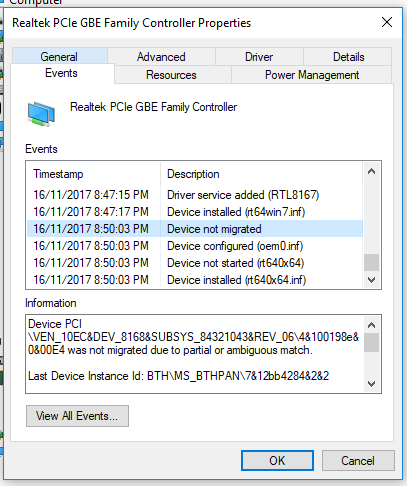
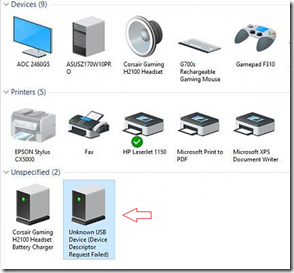
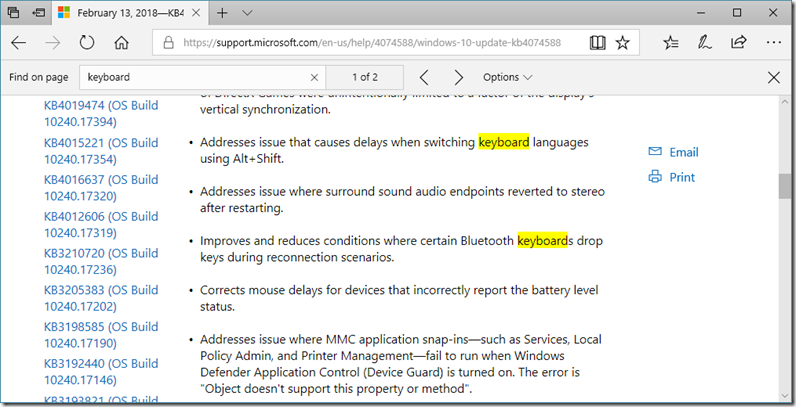
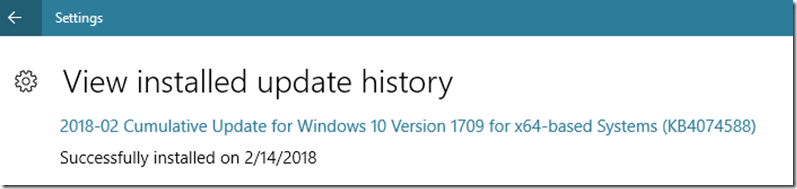
6 thoughts on “Windows 10 – USB Plug and Play Keyboard and Mouse devices does not work– error reads “USB Device was not migrated due to partial or ambiguous match.””
Thank you for a very informative piece. I had KB4074588 installed on February 13, yet the errors you describe above only began happening today (February 20). Would you have any thoughts on what could be causing this very issue a week on? No further updates had been installed since the 13th.
Hi Jack Yan,
The issue starts when you have the update installed, the system restarted and then attempt to connect a new USB device or reconnects existing USB device.
Thanks,
Govardhan
https://support.microsoft.com/en-us/help/4091240/usb-devices-may-stop-working-after-installing-the-february-13-2018-upd
Thank you for your help. 5h search the solution.
How can we do this solution if our mouse/keyboard is not working
Hi Nick,
A couple of thoughts which may help you:
If you are using a laptop, the built-in keyboard and touchpad should be helpful
If you are using a desktop, see if it has PS/2 keyboard and mouse ports to help you
If still none of them work, try booting to Safe Mode and have the update uninstall. The keyboard will still work during system reboot.
If still… then try booting using a Windows recovery disk,
restore to a previous restore point
Thanks,
Govardhan