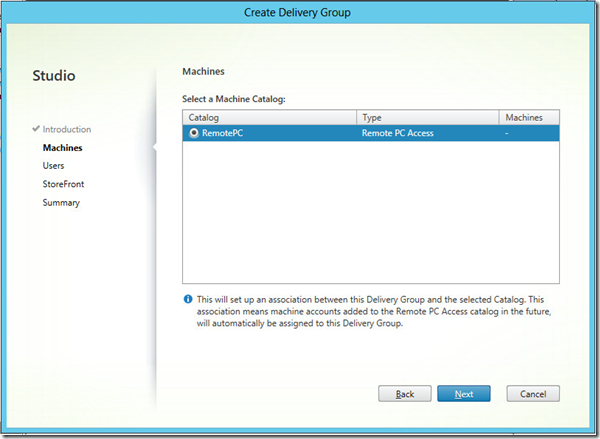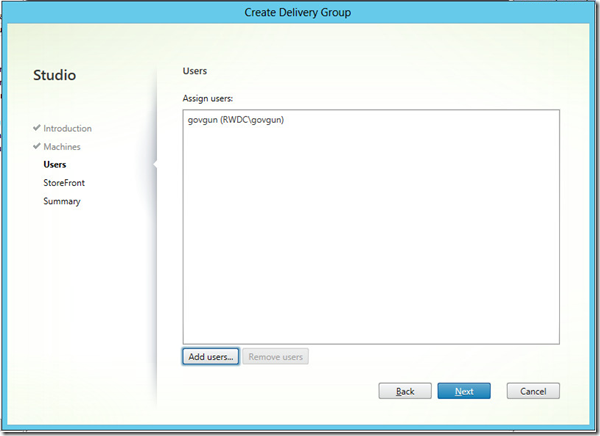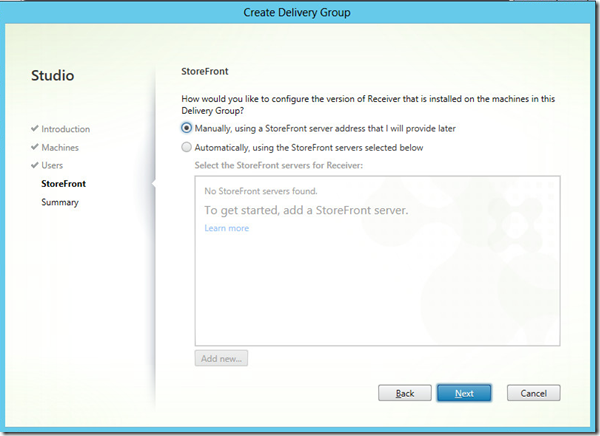Creating new Site:
Configuring Licensing:
Add Hosting Details:
In order to enable XenDesktop 7 to communicate to VMware ESXi Host via it’s management server vCenter, you need to allow both Http as well as HTTPS access on vCenter to the ESXi host.
Refer to Fix: Cannot connect to the VCenter server due to a certificate error for detailed list of issues that may arise otherwise.
Ensure that you have proper SSL certificate addition done for vCenter server certificate your XenDesktop server.
Create Machine Catalog:
If you don’t have a Hypervisor host added, you’ll NOT get the Machine Creation Services (MCS) option shown up.
In case if you have multiple Network cards, you’ll option to choose one of them from your master image system:
If you have Snapshot created for your master image:
Clone virtual machine
XD-Temp-10/22/2013 10:01:49 AM-4ca5cdca-0bfa-4798-948d-6261dde67961
50%
Copying Virtual Machine files
root
localhost
22-10-2013 10:32:05 PM
22-10-2013 10:32:05 PM
Creating Delivery Groups:
<


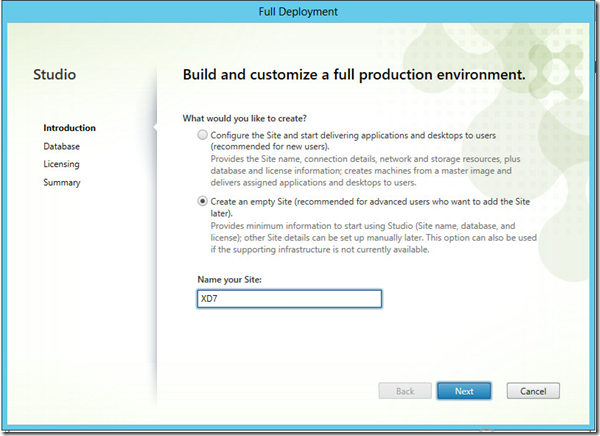

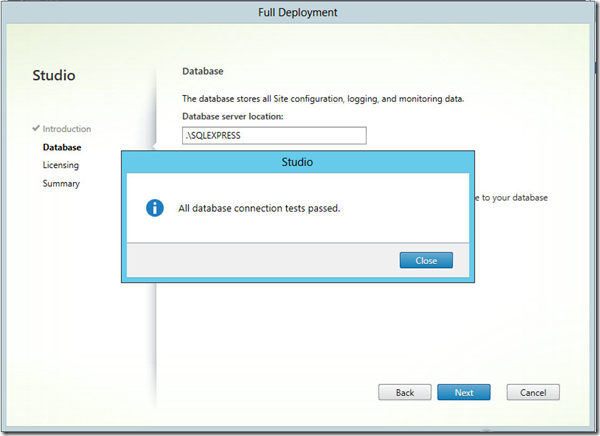
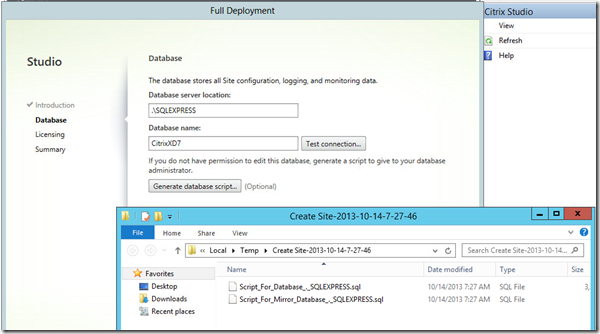







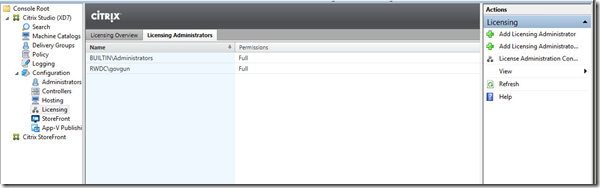







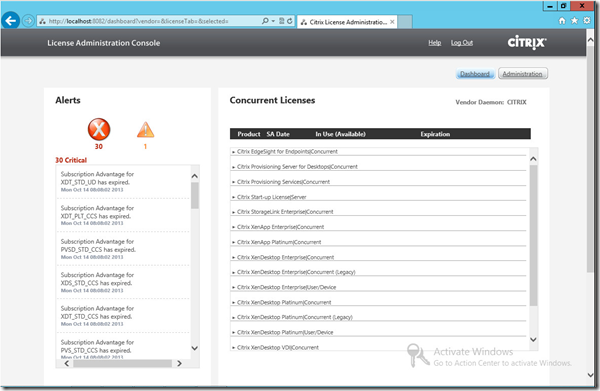

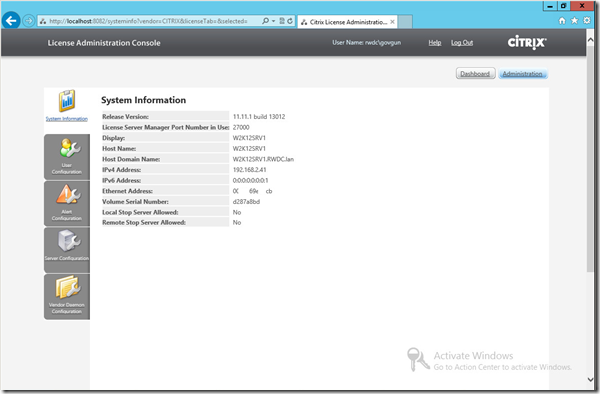




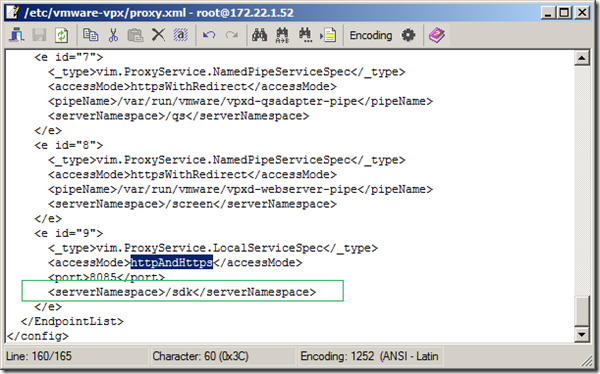

![image_thumb[41] image_thumb[41]](http://gunnalag.files.wordpress.com/2013/10/image_thumb411.png)


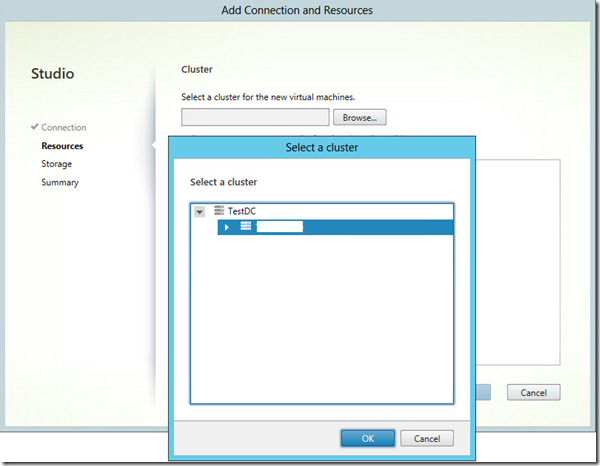

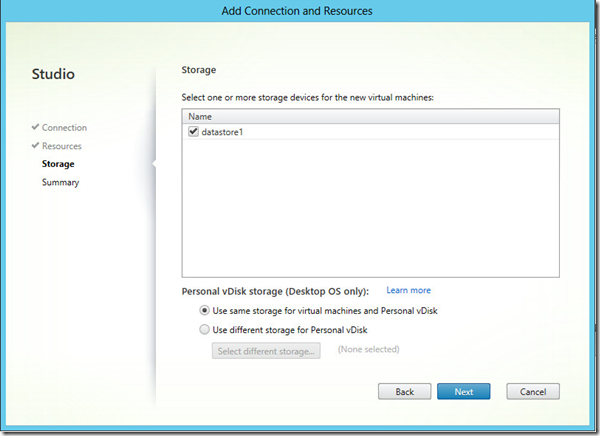







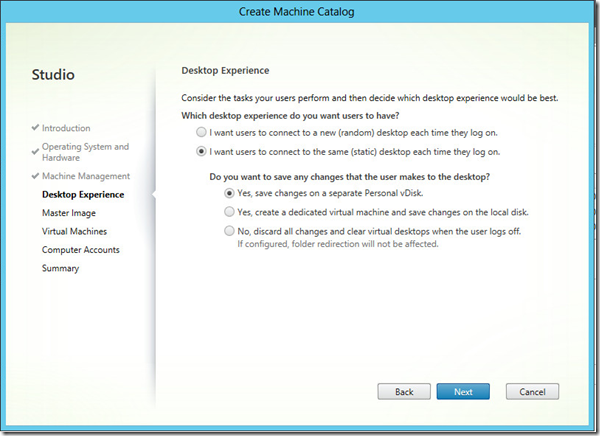
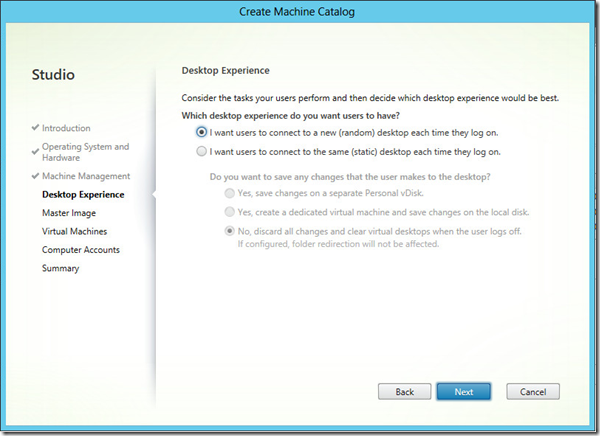





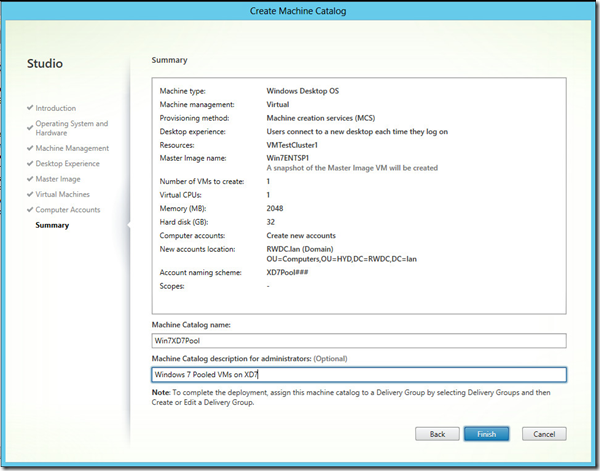
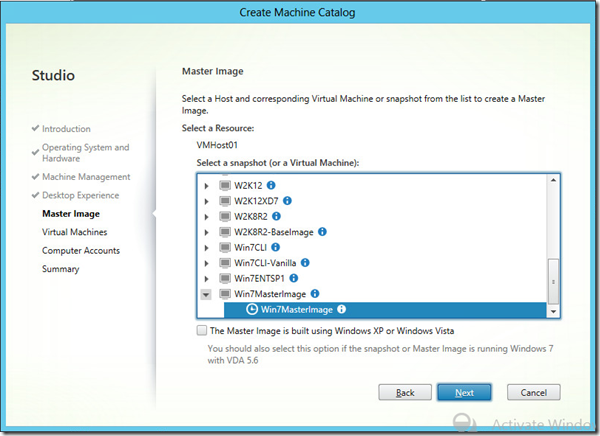
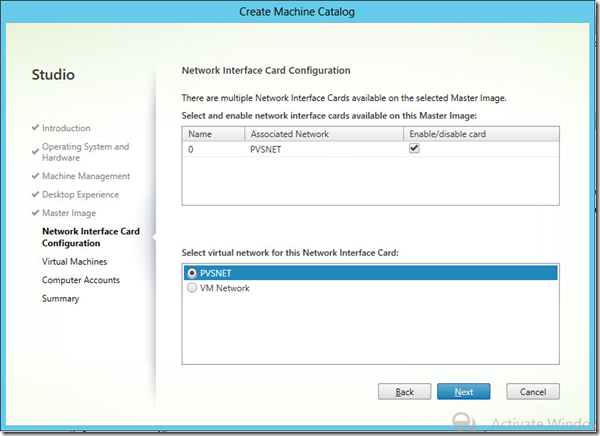


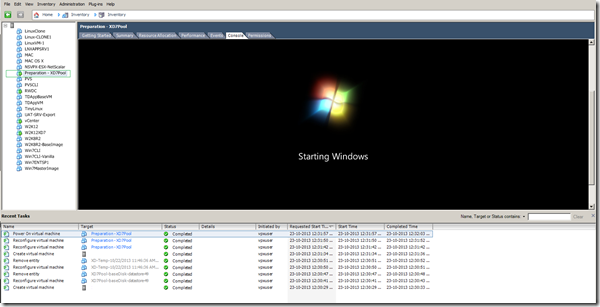
![image170[1] image170[1]](https://gunnalag.com/wp-content/uploads/2014/07/image1701_thumb.png)